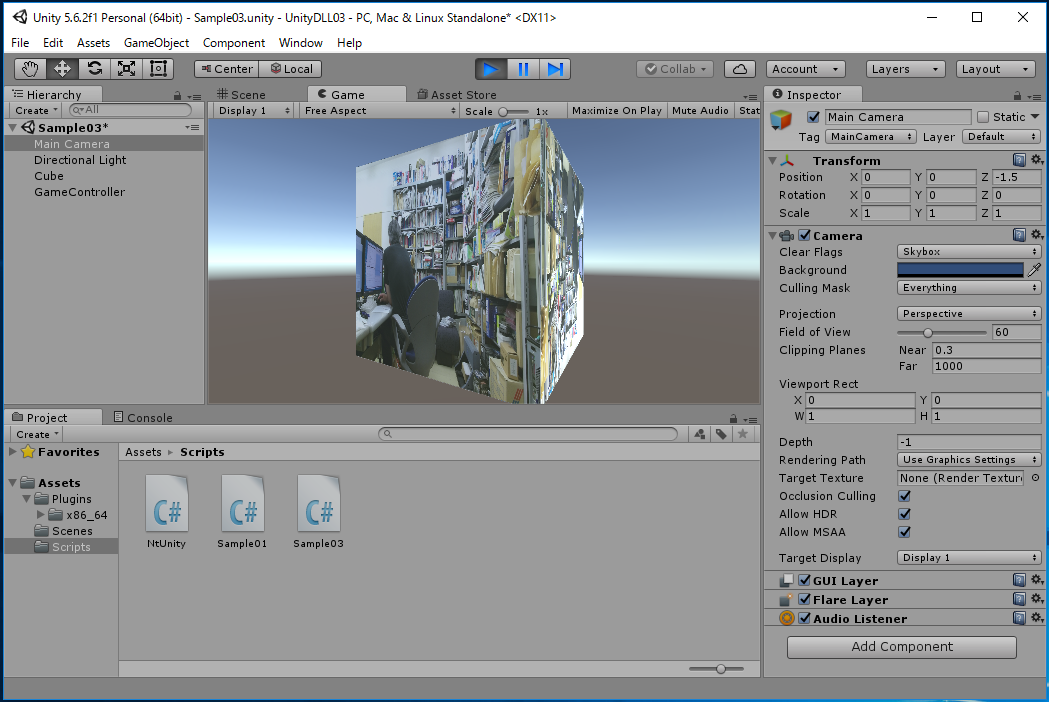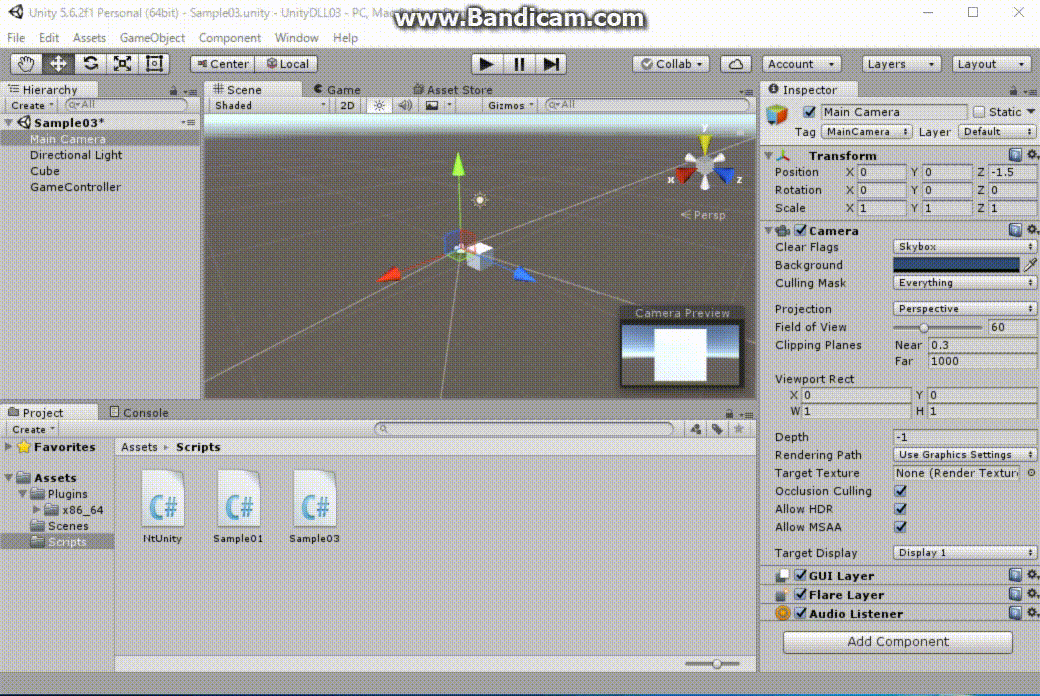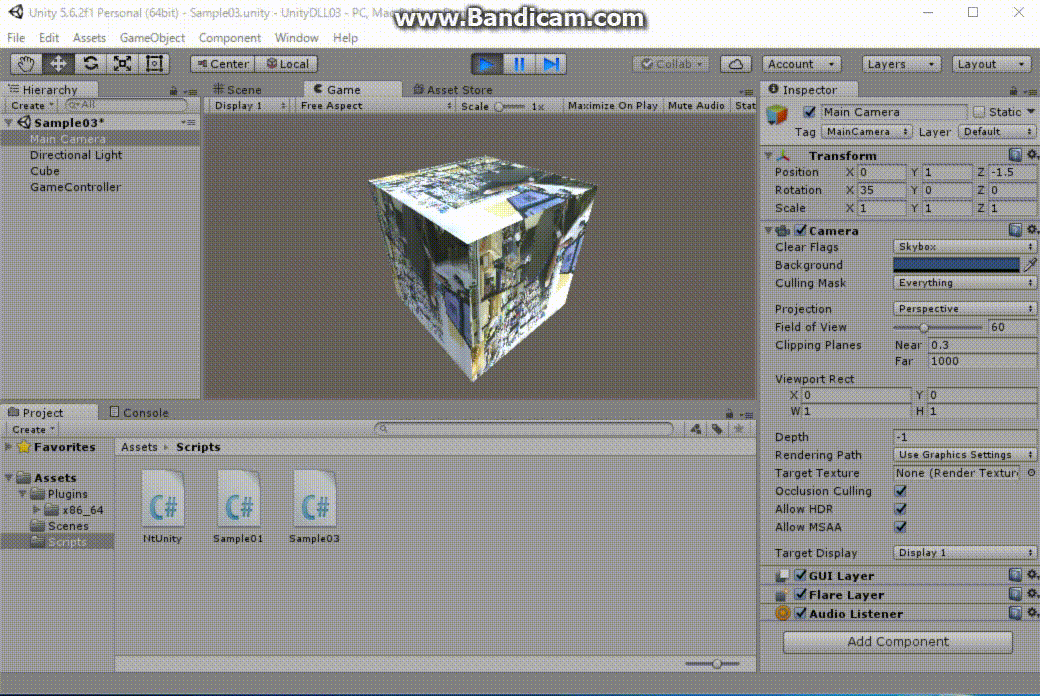File -> New Scene
File -> Save Scene as ... -> Sample03.unity
from above menu -> "Assets" -> "Create" -> "C# Script" -> Rename as "Sample03"
| Sample03.cs |
using System.Collections;
using System.Collections.Generic;
using UnityEngine;
public class Sample03 : MonoBehaviour {
public GameObject target;
NtUnity.Kinect nt;
Texture2D texture;
void Start () {
nt = new NtUnity.Kinect();
texture = new Texture2D(NtUnity.Kinect.rgbCols,
NtUnity.Kinect.rgbRows,
TextureFormat.RGBA32,false);
}
void Update () {
nt.setRGB();
texture.SetPixels32(nt.rgbImage);
texture.Apply();
target.GetComponent<Renderer>().material.mainTexture = texture;
// rotate cube
target.transform.rotation = Quaternion.AngleAxis(Mathf.Rad2Deg * Time.time,
Vector3.up);
}
void OnApplicationQuit() {
nt.stopKinect();
}
}
|
above Menu -> GameObject -> 3D Object -> Cube
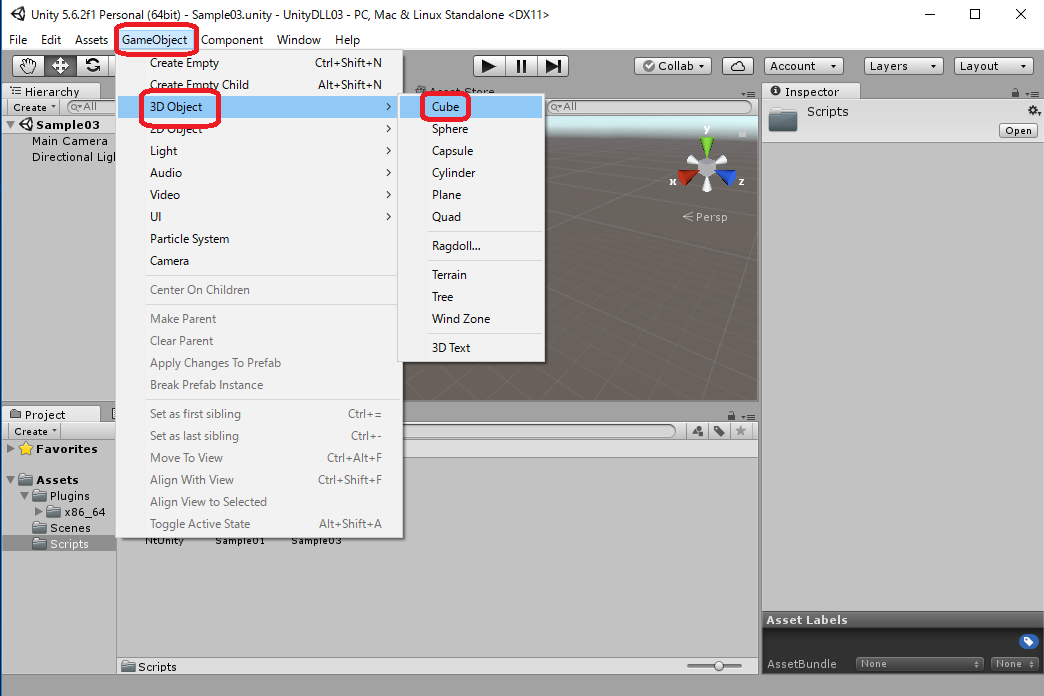
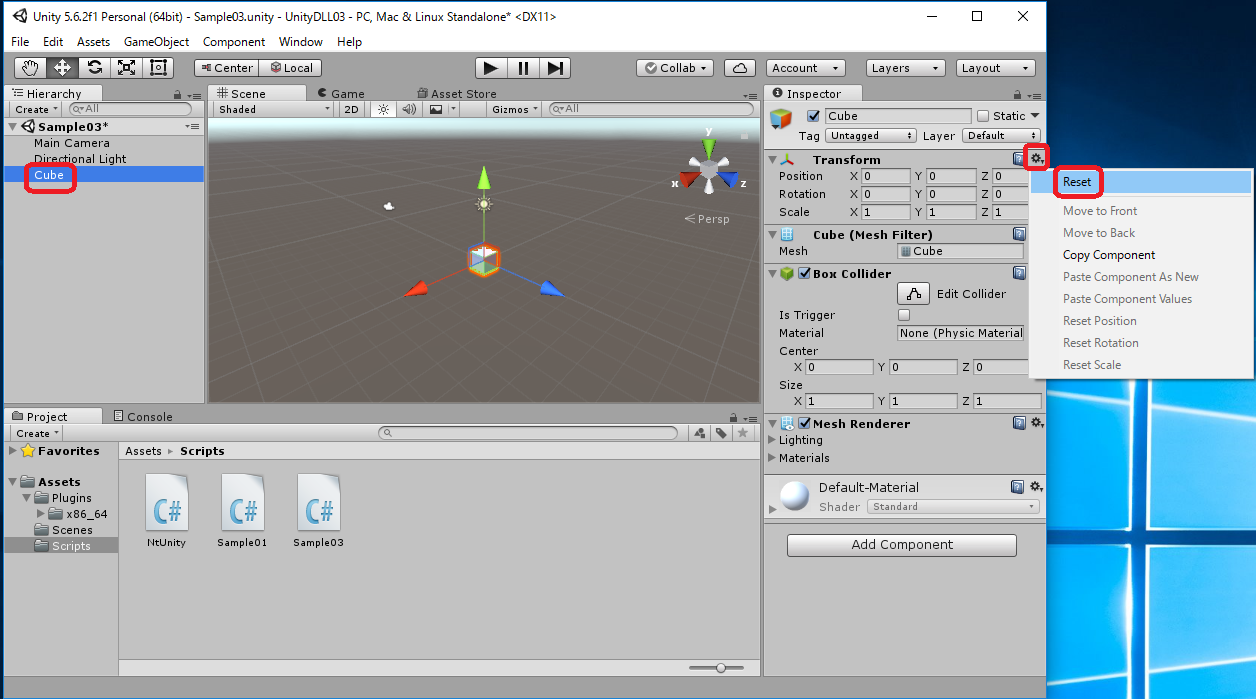
above Menu -> GameObject -> Create Empty
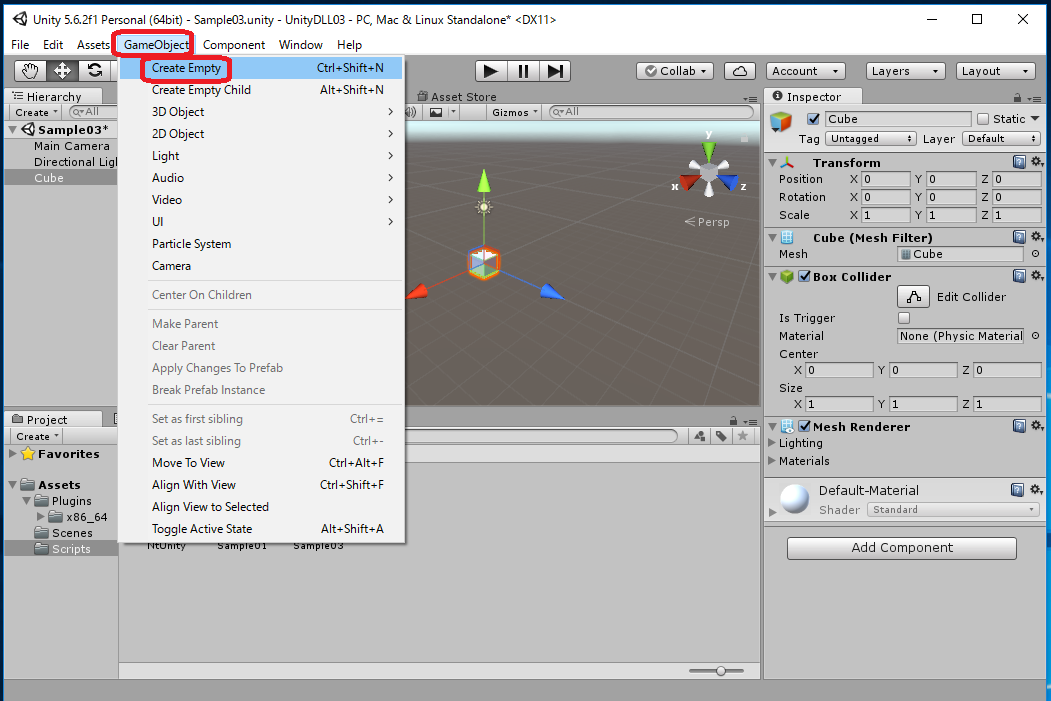

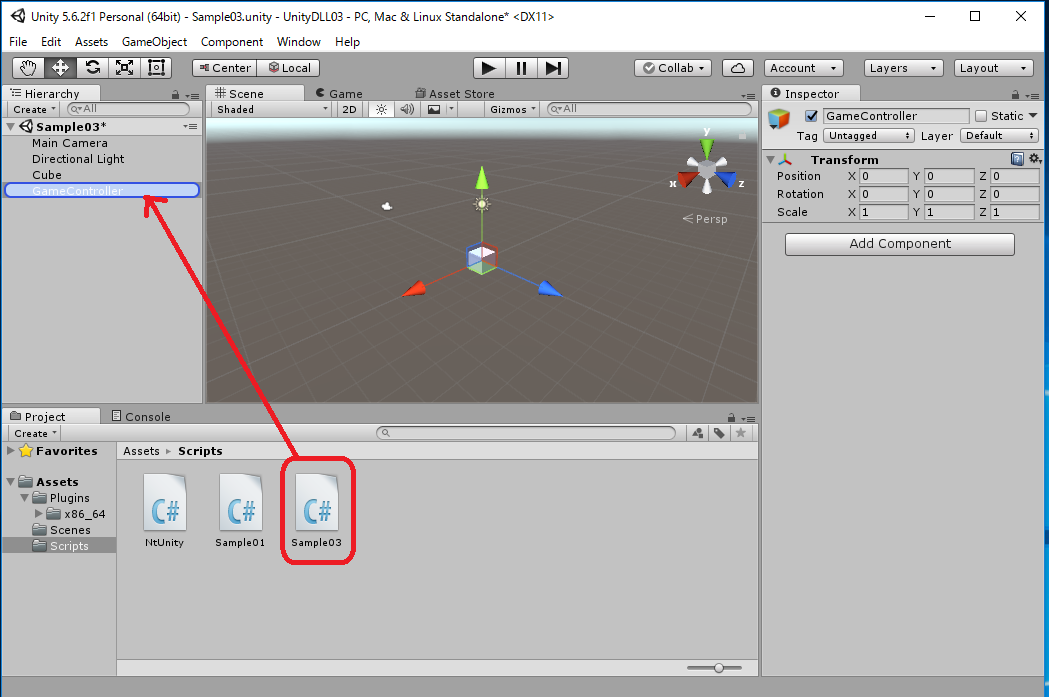
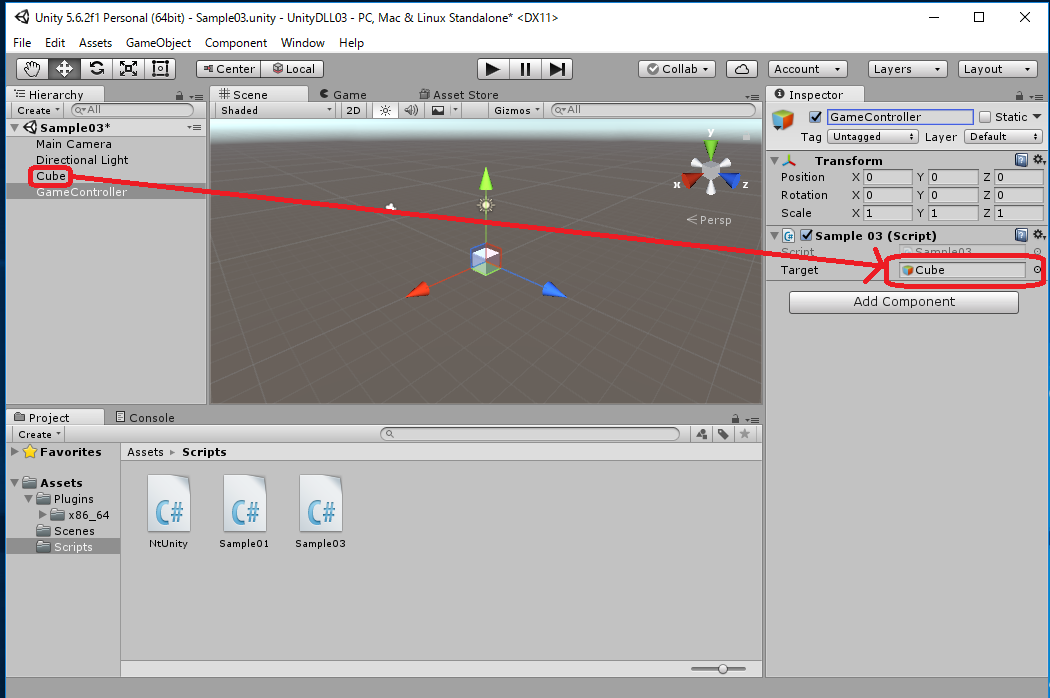
The cycle at which the cube makes one rotation around the y-axis is about 6.3 seconds (= 2π seconds).
Runtime Video UnityDLL03.mp4